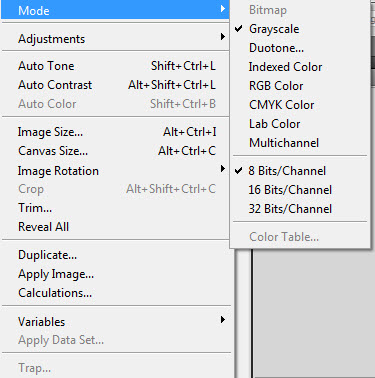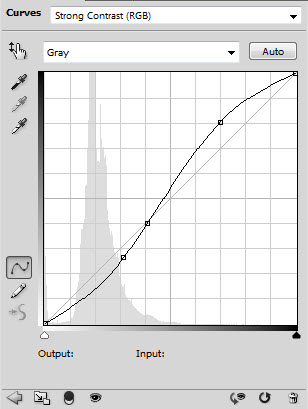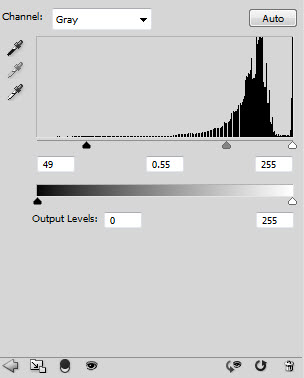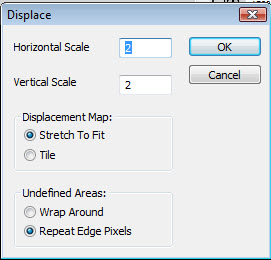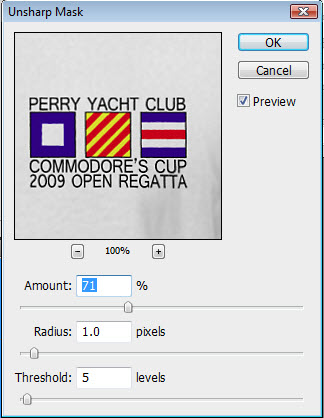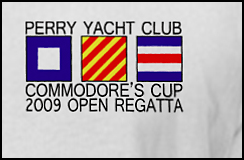Here's how you take a logo or design and project it onto a blank t-shirt using Photoshop. I used PS CS4, but I'm pretty sure all the tools you need are in earlier versions of PS as well.
This how-to picks up after you've created the design you're wanting to put on the t-shirt. I created the above design using Photoshop for Perry Yacht Club's annual Commodore's Cup Regatta.
After creating the design, I needed a photo of a blank white t-shirt. I googled and found a front and back of a white t-shirt at www.ask-kalena.com. These are a little smaller than I wanted, but are a good place to start. I was surprised at the dearth of good blank t-shirt images on the internet.
The first thing I did was to resize the image of the t-shirt, making it bigger so there was a little more room to work with. I kept the same dimensions in inches and pushed the dpi from 76 to 150.
Here's the blank t-shirt:

The next step is to create the displacement map. A displacement map is a grey scale image saved in PSD format. PS uses the displacement map to create the contours used in distorting the image file.
It took several tries to create a displacement map that works for the t-shirt blank. The instructions I found in a PS book specified apply a slight Gaussian blur prior to using the image as a displacement map. The image of the t-shirt blank was already pretty soft, so I found it worked best without applying a blur.
To make the map, I first duplicated the blank t-shirt. I then changed the Image Mode to Grayscale:
To boost the contrast, I applied a Strong Contrast Curve Layer:
and added a levels layer to darken and add additional contrast:
Here's the adjusted grayscale image:
Make sure you save the grayscale image as a .PSD file. Save it to a place you can easily find it later.
Now re-open the t-shirt blank and your design file. Place the design onto the t-shirt blank as a separate layer:
Make sure the Design layer is selected. Then apply the Distort>Displace filter. Use small values for horizontal and vertical scales:
The filter will then ask for the image file you want to use as the Displacement Map. Select the grey scale shirt you saved earlier as a .psd file.Change the layer blend mode on the Design layer to "Multiply" and apply some USM:
Here's a close up of the design after: